Jaramos
Comentado en los Estados Unidos el 13 de febrero de 2025
Loving the Keydial K20 so far! Reasons why I landed on it:1. I've been using Procreate on my 2018 iPad almost exclusively as of late, and this seems to work fine out of the box.2. I also own a Huion Kamvas Pro 16 and assumed the two would work well together3. I like the aesthetics and small footprintAfter 1 hour of using it:1. Build: It's plastic, lightweight, and clean. Some may prefer a heavier metallic build > doesn't bother me. The buttons feel tactile. The dial has "clicky" increments, also doesn't bother me.2. Huion Keydial iOS app: Like others have said, the app has terrible reviews but everything seems fine. It supports many app presets out of the box: Procreate, Adobe apps, Affinity apps, Clip Studio Paint, Artstudio Pro, just to name a few. If you don't find a specific app or preset for it, you can always assign your own hotkey combo.3. Center Dial Button: My only gripe so far is the lack of "dial function switching" via the center dial button, which I've seen others say you can access on the desktop apps. Maybe I'm missing something in the app? If it indeed does not exist, this seems like a software issue and could easily be rectified with an app update by Huion.4. Procreate: I've seen people in other forums/subreddits complain that feature-x is not available for mapping, and this isn't specific to the K20. It might just mean the app developers have not yet exposed that function through their API. To see what Procreate allows for keyboard mapping, map just the "command" key. Then while in Procreate press+hold that command key to reveal a contextual menu of available/mappable functions. I for one wish brush opacity was available. I understand you can do this directly with the virtual slider in Procreate, but I'm trying to focus all my off-hand movements to a keyboard accessory.5. Icon stickers: I appreciate the stickers they include, but I'll probably print my own based on my personalization and needs.6. Positioning: I draw with my left hand and use my right hand to control the K20. Just a personal preference and not a gripe > I prefer using this in a horizontal position (dial at the bottom left corner). Since you can map and customize the keys however you want, this is not an issue.I'll eventually get to using this on my desktop setup. Nice job Huion!
Kenz
Comentado en los Estados Unidos el 13 de noviembre de 2024
I know my headline is kinda crazy sounding (and a little AI-ish,) but I AM a real (very excited) person, and I'm SO thrilled with this little hotkey pad. XD I just wanted to put answers to questions I couldn't find answers to in my headline, just in case it's helpful to others lol! I've also tried to leave a comprehensive but concise thoughts on my experience with the keypad for any fellow visual artists (especially those using larger-scale drawing tablets)WHY I NEEDED ITI currently use a WACOM Cintiq 22" (without "touch" capabilities), and trying to access my hot keys on my desktop keyboard was a nightmare. It made it uncomfortable, and deterred me from drawing.I found this little guy with a lot of great reviews, and had also heard enough positive buzz about Huion over the years that I gave it a try.It took a while to arrive, so just be ready for a wait. However, once it DID arrive, it has blown all of my hopes and expectations out of the water.FIRST IMPRESSIONS- Battery was already 90% charged- Downloading the driver was very easy and fast- Setting up the hot keys was incredibly easy and flexible- It comes with 2 sets of sticker labels so you can keep track of your hot keys- It has nice little rubber grips on the bottom so it doesn't slide all over the screen- It comes with a nice 3-ish foot USB cable so you don't HAVE to use bluetooth if you don't have it. I also think the cable is long enough that it doesn't get TOO in the way when you're drawing, either.MY FAV ASPECTS (So Far)1. I LOVE that the dial lets you set THREE different hot key settings simultaneously. I currently use "zoom in/out" and "canvas rotate". All you have to do is click the little button in the middle of the dial to switch between your desired "hot key mode". It's beyond convenient and comfortable for my hand.2. Super big fan of the bluetooth and wire connect options, and how the wire is long enough that it wont really impede your ability to draw or strain the connection.3. It's very light, and comfortable to use. While it has nice rubber grips, they aren't "too much" so you're not smudging your screen, but as long as your hand is on the device, it isn't sliding everywhere, either.4. Set up was incredibly straightforward and easy, and I loved how it offered program-specific key menus (like Clip Studio Paint and Photoshop).FINAL THOUGHTSI know it's just a hot key pad, but it has totally changed my workflow, and I'm much more excited and motivated to draw because I'm way more comfortable and efficient.I'm really impressed with the extra details like the stickers and USB cable that improve the user experience. I'm also really impressed that it functions SO seamlessly with my Wacom. A part of me had really worried that it WOULDN'T work so great since HUION sells their OWN line of drawing tablets--but it's working great.I've only been using it for a few days, so if it suddenly stops working or something, I'll update my review then. But, for fellow visual artists looking for a simple but effective hot key pad to make work more comfortable and efficient, I am REALLY pleased with the purchase, and highly recommend. ^_^
The Poolroom Loafer
Comentado en los Estados Unidos el 3 de mayo de 2023
EDIT: I've since switched over to another device, the Xencelabs Quickeys; better for me because it's also small, wireless, programmable, and - you don't need a cheat sheet to tell you where everything is, you can read the command names on a screen over the buttons.https://www.amazon.com/dp/B08VNCLDTK?ref=ppx_yo2ov_dt_b_product_details&th=1____________________________________________________________________________________________________________________________________________________________________I am disabled, and for years used a Logitech G13 gamepad to embed commands, macros etc., in an external keypad I could work with my left hand, alongside a left-handed trackball mouseThe drawbacks of the gamepad were: Heavy (over 2 lbs, I think), wired, large, and clumsy for me to use. To be fair, the design assumed (as do almost all gamepads) that the right hand is using the mouse/joystick/controller, leaving the left hand free to use this device alone, which is not the case with me; I have to control everything with my left hand only, skipping back and forth between devices. Plusses: Logitech software ran perfectly on my Mac and covered all the programs I used, transitioning seamlessly, and the gamepad was extremely useful. I eventually (after several years) stopped using it because I wasn't able any longer to support all the back and forth with my left hand.Logitech has stopped producing gamepads like the G13. Other companies make similar products, but unless their software runs on my computer, I'm out of luck.Enter Huion. My heart leapt at the picture. Thin! Light! Wireless! And, praise be to the programmers, they said it ran on a Mac! Hubba Hubba! Most of the comment soncurred about the software, and yeah yeah yeah. The Huion software runs seamlessly on my Mac. Very intuitive programming, more than 18 commands and key combinations per program or application, all in a few ounces. I have it propped next to the mouse, and am able to perform wonders with a minimal amount of wrist movement.The Huion software won't accept more than a single keystroke combination at a time, so I don't think longer macro commands can be embedded in a single key. Other than that, I think this is the greatest thing since sliced bread. Five stars in every direction.
Stephen Kamwana
I use it with my kamvas 24 and it helps me draw faster. But you cannot use key combinations when drawing and it sometimes disconnects from the drawing tablet
Tomasz Plonka
A nice side keyboard with fully mappable keys - a sequence of keystrokes can be mapped to one button. Jog dial is very handy, however rather small. One thing I noticed was inconsistent jog speed when used within the web browser - the page scroll was ok, but an overflowing element on the page scrolled extremely slow, while scrolling with a mouse dial behaved consistently. The device is well worth the price.