Harold
Comentado en Canadá el 4 de febrero de 2025
'Plugable' is a well designed and constructed product. It worked flawlessly for several years and still going strong. I am using now several of their other, newer products and I am completely satisfied. Their pricing is definitely fair.Most noteworthy is their OUTSTANDING support. No matter how trivial the issue is, they follow through tirelessly until the problem is resolved, never give up. I contacted them twice, received almost instant replies. Both times were my own mistakes, not looking carefully at the connections, instructions. Their replies were so polite great including photos, videos to show you how.Thank You and keep up the good work!
Daniel Alcaraz
Comentado en México el 10 de abril de 2025
Excelente producto, solo es conectar y usar.Ya tenia anteriormente el modelo con VGA pero solo tenia un puerto HDMI por lo cual cambie a este con dos puertos HDMI.El resto continúa igual a excepción del cable de corriente y el cable a la computadora/laptop que ha mejorado bastante en su calidad y han agregado un adaptador a C pero este no carga la laptop así que un punto negativo para laptops qué solo cuentan con uno para carga.
Fernando Dorantes Monsivais
Comentado en México el 11 de febrero de 2024
Cuando se está compartiendo señal con los monitores externos no se puede ver contenido en plataformas con protección DHCP como netflix, prime, star+, etc., y en su lugar se ve la pantalla negra.El fabricante no dará soporte para actualizar el firmware y agregar el certificado en el dispositivo para poder ver dicho contenido mientras está habilitado display link.
Edgar C.
Comentado en México el 25 de abril de 2023
Llevo 5 meses con el producto y me ha funcionado perfectamente. Tengo dos monitores conectados, un mouse y un teclado inalámbricos y no he tenido ningún problema.
Ed nuno
Comentado en México el 27 de mayo de 2022
Lo utilizo para unificar mi estación de trabajo conectó dos monitores, mouse, teclado y red al Docking y con un solo USB lo conecto entre la laptop del trabajo y mi laptop personal. Y en caso que alguien más lo necesite solo se conecta a través de un USB A o USB C.
Syeda
Comentado en Australia el 23 de febrero de 2022
Works wells. However, after spending so much on it again had to purchase AU adopter to use it.
ゆー
Comentado en Japón el 10 de diciembre de 2022
耐久性はわかりませんが問題なく安定して使えてます。ケーブルを一本指してすぐモニタやらLANケーブルやらつながってすぐ使えます。
Daniela F
Comentado en México el 16 de marzo de 2021
muy útil y funcional, llegó en tiempo considerando que fue importado.
Cliente de
Comentado en México el 20 de febrero de 2021
La verdad este aparato es una necesidad más que un lujo. Entiendo que si el precio puede ser un tanto caro pero para lo que te permite hacer funciona muy bien. En una MAC, la Lap de windows y una PC las he podido conectar de manera sencilla con solo una entrada de USB. Super práctico porque aquí ya pude colocar teclado, mouse y dispositivos usb en los tres equipos con tan sólo cambiar la entrada. También el hecho de que tiene entrada para ethernet me permite al conectar los equipos de manera más estable que solo estar en la Wireless. Las entradas para varios monitores es lo mejor, porque con ese ya logre poner 5 monitores con las entradas de HDMI, VGA y Display, el único pero es que si tienes que descargar el controlador del DisplayLink para cada uno de los equipos pero una vez que esta solo es quitar y poner. El único pero es que si es medio estorboso a pesar que es pequeño, así como el precio es extremadamente alto pero bueno el mío lo mandaron de UK de la mera fabrica porque pedí algunos detalles y ellos mismos hicieron el trámite. EXCELENTE EQUIPO
Customer
Comentado en Singapur el 22 de agosto de 2020
Works well with my ASUS K401U Notebook through a single cable to one of its USB 3.0 port.
MissSigwin
Comentado en los Estados Unidos el 31 de agosto de 2019
I don’t normally write reviews because like everyone else on this planet I’m busy, between my graduate degree, work, and life in general, my spare time is valuable. However, I struggled for months trying to find the right combination of things for my specific situation and I am hoping this will help other people make an informed decision that they are happy with. After talking with tech people at work and in stores, and in addition to my own internet research I finally settled on the Plugable USB 3.0 Docking Station (Model UD-3900, Dual Monitor Docking Station).I’ve included my thoughts on the Plugable USB 3.0 Docking Station as well as some helpful hints that users who are not super computer savvy might find helpful (I will add, I’m not a super techy person myself).First, my thoughts on this product:It accomplishes my “wish list” without having to spend hundreds of dollars on a Docking Station.I have two computers – an older, personal computer (from around 2013/2014 time frame) that does not have a 4K screen and a brand new 2019 screaming machine that is provided by my job that does have a 4K screen. My home monitors are two 27” LG Class Full HD IPS LED with dual HDMI connections that I purchased around 2 years ago. This means that I am dealing with resolution differences across all of my equipment (I’m working with 3 generations of technology). Each computer has the following connections – 1 HDMI port (both computers), 3 USB ports (older computer - 1 USB 3.0 and 2 USB 2.0), 2 USB ports (newer computer – all USB 3.0) and 1 USB-C Port (newer computer).My wish list included the following:1. Connect and EXTEND my desktop display to my two 27” monitors.2. Keep a resolution that does not blow everything up to a size that is unusable (an issue when dealing with 4K and not 4K capable equipment)3. Plug one cord into my computer (rather than multiple)The Plugable USB 3.0 Docking Station does exactly this with minimal effort and without spending hundreds of dollars. I was really pleased when I plugged everything in and changed the display setting to extend and everything just worked. (As a note, I did tinker with the resolution settings on both computers to get my mouse to move screen to screen anywhere along the side borders – I did not observe a noticeable change in the image on my computer or on the monitors after doing this.) I was fortunate that all I had to do was plug and play and did not even have to restart either computer after plugging the unit in for the first time. The little informational booklet that comes with the product is actually pretty helpful if you know a little bit about what you are doing and want to accomplish, though it is brief and mostly contains pictures. There is also a web page and email address listed in the booklet if you need troubleshooting help. In short, if you have lots of cords that need to connect to your computer (for whatever reason), you don’t care if it charges your laptop, and you need two additional displays I would definitely recommend this docking station.Here are some things I learned along the way in regards to my specific situation. This is not meant to be a how to for all systems or set ups, just information that hopefully helps others. There is a lot of functionality in this little device way beyond what I have covered below - again, I'm not a really tech oriented person, a lot of what follows is laymen's terms.1. Calling this a “docking station” is a bit of a misnomer – a true docking station, when plugged into your laptop, will charge it (this product does not charge the device it is plugged into). True docking stations also have a multitude of other capabilities, including supporting more than 2 screens and device charging and will run you in the $200 - $400 range. I would dub this a “docking station Jr.”, some but not all of the capabilities of a true docking station. That being said, it does have the option to plug in an Ethernet cable to it, thus eliminating an additional cord attached to your computer (super convenient!). I’m all about fewer cords if possible and if you have to be hard wired into your internet this is definitely a plus.2. The order of the monitors (1, 2, 3) is as follows on the back of the Plugable USB 3.0 device (keep this in mind if you are picky about how your mouse will travel from one monitor to the next)a. Monitor 1 will always be the device you are duplicating or extending by defaultb. Monitor 2 will be the DVI portc. Monitor 3 will be the HDMI port3. Cables…there are so many choices and some are directional and some are not and some need adapters and some don’t and, and, and… jeepers cats batman why can’t this be more simple!!! Here’s what you need to know about your computer and monitors to make THIS PRODUCT work.a. Do you have a USB 3.0 Port on your computer? It will say SS (super speed) next to the port. Most new computers have at least one USB 3.0 port, some older computers, like mine have 1 USB 3.0 and 2 USB 2.0. I recommend using the USB 3.0 rather than the 2.0. The basic difference is in the speed of data transfer, but either should work according to the box. (I did not try using the USB 2.0 since I have a USB 3.0 available on both computers.)b. Does/do your monitor(s) have any of the following ports on the back – HDMI, DVI, D-SUB (also sometimes called VGA)? I don’t recommend using the D-SUB (VGA) port, it doesn’t support very good resolution and you may end up with a really grainy image on your screen, but in a pinch it functions exactly as it is designed to with an adapter to connect it to the docking station (the unit comes with a VGA to DVI adapter if you didn’t notice in the product description). You’ll need a DVI to DVI cable if you are going to use the adapter.c. IF YOU HAVE HDMI PORTS ON BOTH YOUR MONITORS - here are the cables you should buy:i. 1 HDMI to HDMI, spend a couple extra dollars and get a decent cable, my experience with cheap cables is they are well, cheap. The connection can be flaky and they just give up the ghost randomly leading to the purchase of, you guessed it, another cable.ii. 1 HDMI to DVI, again spend a couple extra dollars and get a good cable.d. You need to have at least one monitor with an available HDMI port for this docking station to work for TWO MONITORS. (Why, because of the type of connections available on the docking station and the way display data is designed to stream through the available connections on your devices – there’s a way more technological answer, but simply put 1 connection out on the docking station gets you 1 connection in for each monitor.)e. What direction should the cables be connected??? This relates specifically to the HDMI to DVI cable. The DVI side of the cable is the signal out; plug it into the docking station. The HDMI side of the cable is signal in; plug it into the monitor. You are moving the image from your computer/docking station (out) to the monitor (in).4. Duplicating a desktop vs extending a desktop:a. Duplicate means just that, whatever is on my desktop will be on my monitor(s), if I move my mouse on my desk top it moves on my monitor(s). Think meeting in a conference room where someone puts their computer screen up on the conference room monitor for everyone to see – duplicated.b. Extend means take my desktop and stretch it out across all three monitors. (Tricky, now you see where resolution problems can come into play.) For my set up my laptop is on the far right, monitor 2 is in the middle and monitor 3 is on the far left. This means that if my mouse starts on my laptop (far right) and I move to the left border my mouse will “exit” my laptop screen and “enter” my monitor 2 screen on the far right. The same will happen when I move from monitor 2 to monitor 3, and the reverse will happen when I move back towards my laptop screen.c. There a literally hundreds of YouTube videos on how to duplicate or extend your screen, simply look up “extend my computer screen” on YouTube to learn more.5. Resolution – tricky stuff if your equipment is all different like minea. Ever notice how when you go to arrange your screens in the order you want and some are pictured big and some are pictured small? This is because of the resolution that is set for each screen. This also means that you have to remember how you set up the order of your screens - where the borders touch in picture in the settings is the ONLY PLACE THE CURSOR CAN MOVE FROM SCREEN TO SCREEN.b. Normally the “recommended” resolution is sufficient. If you have a variety of equipment you may need to tinker with these settings. I don’t have a good step by step option because everyone’s equipment is different, all I can say is experiment; you can always change it back later. YouTube is another good resource for where settings are located and how to change them.c. If you want all of your screens to be the “same size” in the settings so your mouse can move from one screen to another at any point along the border you’ll want to set the resolution for each screen in the settings to the same thing. This might mess with how things look on your monitors and on your computer, again, tinker with it, you can always change it later if you don’t like it.Again, this is not meant as an official “how to guide”; I wanted to share some of the things I learned and clarify some terminology for those who are not super tech savvy. Hopefully this helps someone who is trying to decide if this product is the best option for their setup. Happy Computing!
Vázquez
Comentado en México el 29 de agosto de 2018
Trabaja muy bien con 2 monitores. Probado con Macbook Pro Mid 2012 (MacOs Sierra 10.12.6.) y Lenovo Windows 10Tiene un muy ligero delay, pero aun es muy buena compra.2 días de uso.
CARLOS M JAUREGUI
Comentado en México el 2 de abril de 2018
La descripción del producto en el sitio Amazon.com.mx resultó exactamente lo que buscaba; muy fácil de instalar y precio muy conveniente.