No hay artículos en el carro
No hay artículos en el carroQIDI PLUS4 Impresora 3D, Max 600mm/s Alta Velocidad de Impresión, 65℃ Calor de Cámara, Nivelación Totalmente Automática, 370°C Extrusor Directo, Gran Tamaño de Impresión 12”x12”x11”
Michael Rivera
Comentado en los Estados Unidos el 12 de febrero de 2025
No se pudo cargar el contenido.
Josue
Comentado en México el 4 de enero de 2025
Gran impresora excelente calidad de impresión a alta velocidad ningun problema imprimiendo con ABSUn especial agradecimiento a Andy de soporte técnico de QIDI por la excelente atención
joe mcpherson
Comentado en los Estados Unidos el 12 de enero de 2025
TLDR; Chamber heater fire hazard, Inconsistent Z offsets, inconsistent tangle detection, and a filament run out sensor that is off by default, and wants to stay that way for some reason, print head bearing that loosens up, loading prints over wifi is cumbersome at best ( with included slicer ).I bought this instead of a bambu labs printer because it was larger, and could print some more exotic fillaments. It's been a very frustrating few months. Cannot recommend this printer.I live in the US, and for those who don't know there is an issue with the power supply for the chamber heater for those using 120vac. Qidi came out with a fix for this and a public statement, however after at least 2 emails, I have yet to receive the promised replacement part, and its been almost 2 months.When this printer wants to print, it prints well. However, I have lost many prints to tangles. This would not be the printers fault, except that it has a tangle sensor, that seems to work about 75% of the time. The other 25%, it stops the print and reports a tangle, but on resume, it crashes the steppers, looses a bunch of steps and that's that, print ruined.The fillament run out sensor, It's off by default and wants to stay that way, WHY anyone would ever want the run-out sensor off simply baffles me. Once i finally figured out how to turn it on ( its not exactly easy to find ) I thought all was well. It wasn't. I started a print thinking i might be close to running out of filament, but i had another roll at the ready and was eager to see how the run out detection feature worked. It had decided to turn itself off, so another entire print plate lost.The Z offset has been a constant fight. I let the plate heat soak as they recommend, but that doesn't seem to help much. I thought i had it pretty much dialed in. But after about my 3rd lost print due to a clog, I decided to change the nozzle from the stock 0.4 to a 0.6, hoping to get rid of the clogging issues ( I am using mostly CF filled filaments, so I don't blame the printer for the clogs, 0.4 is not really recommended for these types of filaments ) .I've gone through about 1/3 of a roll of $$$ good quality CF_ASA filament just trying to get the settings dialed in with this nozzle. Its getting infuriating, Not matter what, the printer insists on jamming the first layer down into the bed. I had set the offset to 0.05, that was a good setting for the 0.4mm nozzle, at least most of the time. first layer was impossible to get off the plate. So I set it to 0.07, same thing, then 0.1, 0.12, 0.16,...eventually to 0.4!!!! and the printer insists on jamming the first layer down so hard I have resorted to soaking the build plate in acetone to get the plate clean without further destroying it. Ive gone through an entire bottle of acetone and I'm down to 1 side of one build plate that doesn't look like its been sent through an industrial shredder. I've replaced the nozzle scrubber ( more on that later ), I've disassembled the hot end a couple times to make sure nothing is loose. Machine just refuses to accept and/or hold the Z offset. This has caused me to just stop trying for a while, and was the last straw for me. I will wait a few more days and try again to at least get it printing again. I will go back to a new 0.4mm nozzle and try a different filament that I was getting some good results with.The nozzle scrubber; the original one started spitting off chunks of itself within a week, and thinking possibly it wasn't getting the nozzle clean enough, I put a new one on. That didn't help, and the replacement started shredding itself to bits even quicker. My best guess is that the wiper is too close to the nozzle, and just gets shredded. How such a simple thing can be designed so poorly..... be ready to buy and replace these weekly.The main tool head bearing is glued in place from the factory, the glue melts, and the head starts wobbling in the Y axis. Contacting support, they recommend using a couple of screws installed in unpopulated screw bosses behind the bearing to jam against the bearing and take up the slack. I didn't have the correct screws, nor did 2 local hardware stores. when I relayed this to tech support they claimed they don't have the screws and I should just find some myself. NOT IMPRESSED. I ended up using 2 of the 4 screws that hold the back of the hot end housing on, as they were what I had and seem to be exactly the right type and size screw. Really QIDI?! You saved literally pennies by not just installing them in the first place and then cant even be bothered to send out a couple to fix your mistake.The slicer, it's a rebranded ORCA clone. It works fine, but hitting the "print" button worked a time or two. then it just started sending the file, with something like 20-200 ish hour wait time to finish loading the file.The work around is to just send the "file". to the printer, that seems to work most of the time, then go into the machine interface, select that file and tell it to print from there. Or, better yet, just use ORCA slicer, that has worked every time by just hitting "print" . The fact that the software they cloned works better than the less useful version of it they offer as a companion to their printer seems to track with everything else about this machine.After writing all this down, 2 stars might be a bit generous. But I have gotten some good prints off of this thing. But I'm guessing 1 out of every 5 or 6 prints fails in some way. Not always the printers fault, but just adds to the overall negative experience. If I can get the latest Z offset issue resolved, I will have to start printing 1 or 2 small parts at a time and hope for the best. Seems like about every other time I try to print a full plate of parts, the dang snag detector blinks out or i find that the Z offset has gone winky again or, or, or.... and Im sick of throwing away half rolls of quite expensive filament.I bought this printer because it was supposed to be a " just hit print and get good parts " and it has been anything but. Yea, sometimes I get some good looking parts, but throwing away day long prints that failed for whatever reason and then spending multiple hours and sometimes a full day just trying to get it to print again, or at least not completely destroying its own print plate have made this purchase a hard learned lesson for me. I should have just bought the Bambu printer. The P1S is about the same price, and comes with an AMS. The X1C is only slightly more without the AMS. I bought this because it has a larger build plate and can do higher temp filaments, and had an active chamber heater. In hindsight, i just want to print, not pull my hair out every 3 to 6 prints and constantly worry if the next print will fail or not. the chamber heater is a fire hazard and I just don't trust it enough to use the full print plate.* edit, revising down to 1 star.There is obviously a problem with the Z offset, or possibly better to say that the auto bed leveling and Z offset feature is not working. I stared some testing with a brand new, and well dreid spool of asa_cf filament.over the course of half a day of just calibration prints, I have had to adjust the Z-offset to 0.160, that is wildly out from where i had it last time i was getting good results off this thing, 0.045 . I printed a small part, to test the waters. part came out Ok, no elephants foot, great first layer, top layers looked like there might be a bit too much extrusion. So I adjusted the flow rate doown by 0.005, and reprinted the exact same file. Massive elephants foot, and the purge lines were way tooo wide, and jammed into the bed so much there was no hope of getting them off cleanly. Set the Z offset to 0.2, an entire layer mind you, and the next part was much better but still too close. The first layer is the most important, and this printer cant do it. That, plus the complete lack of any real response to multiple emails, is why i am updating this reveiw to 1 star, and i will be asking for a full refund.Edit: no refund , QIDI doesn't stand behind their product. Printer now throws error and won't print at all, it's a huge paper weight at this points yet again waiting on a responce from QIDI. Unit is still under "warranty" according to qudi, as they extended the warranty to a full year due to the SSR issue. I'm not sure that means any thing.
Customer
Comentado en los Estados Unidos el 22 de octubre de 2024
I have previous experience with QIDI printers (X-CF Pro) and their tech support is very good. I started my 3D printing journey with a Taz Lulzbot Mini. So, I have a little knowledge and expectations for my 3d printers at this point.Looking to have the capability to print the newest hottest printing filament, have a heated chamber and gain speed and 3D print size/volume, the QIDI Plus 4 caught my eye.After hours of watching review videos and weighing the pros and cons, I ordered my first QIDI Plus 4. Fully aware that this is a newly released printer, a couple of issues had already been found by early reviewers and QIDI had either updated firmware or provided instructions to make corrections/fixes.My first Plus 4 arrived in about 10 days and I immediately setup the printer and one of the first things that you really must do is download the newest firmware onto the included USB drive, from the QIDITech website, and update the printer's firmware through the touch screen menu, selecting 'Set', 'Check for updates', 'Offline Update'.I have many successful prints and well over 100 hours on the first printer, with various filaments (ASA, ABS-GF, PA12-CF, PLA+). The only filament issue I had, was when unloading/loading between filaments, I selected the incorrect, too low of a temp, for the filament that the printer cut off and was about to extrude out of the drive gears. The lower temp caused the filament stub to hang in the nozzle and drive gears. Two small hex bolts hold the hot-end on the printer head. With the bolts and hot-end removed, it was easy to pull the stub of 'cold' filament down and out of the way and back to loading new filament and printing. Lesson learned ... be sure you select the correct temperature for the nozzle to be plenty hot enough to extrude out the remainder of the old filament stub.One of the first print jobs was the 'Poop Chute', to catch the purge filament that ejects out the back of the printer. Close to a 8 hour print job and I printed in Polymaker PLA Pro. Flawless print quality for this large-ish print. The longest print job so far was 24 and 1/2 hours of some large cable organizing trays. I printed them in PA12-CF, for strengh. Probably overkill, but might hang heavier items in the trays in the future? Again, impeccable print quality.So, with over 100 hours of pretty much trouble-free printing, I continued to watch for more experiences of other new owners. Mostly positive, with a few early adopter issues, as we can expect. I was having so much fun with the Plus 4, that I decided to buy a second one.The second printer came in only about a week. I already knew the new Plus 4 setup routine and took much less time getting up and going the second time around. After updating the firmware to the newest, I attempted to heat the print bed, before running auto bed leveling and input shaping. As soon I select the temp to heat the bead, the printer shut down. Powered the printer back on and repeated the process, with same shut down results.I had already seen some reviews and new owners, with this issue. Some printers are shipped with the power supply switched for 230V-240V operation, even with a sticker beside the power switch, that says, 'The input power of the machine is 100V-130V'. You cannot always believe what you read.Tipping the printer up on the side with the power switch, you can see the red slide switch on the power supply to switch it to 100V-130V operation. No shut downs after make the change. NOTE: My first Plus 4 never had to be switched, so you milage may vary. Just be aware that you might have to toggle the little switch.Just finished the 'Poop Chute' on the second Plus 4, again in just under 8 hours. This time I printed in ABS-GF and same amazing quality of print, just like the first Plus 4.I had looked closely at the Bambu Lab printers, especially with the multi color filament option (AMU). QIDI has announced their own AMU, for the Plus 4 and possibly other recent QIDI models, that should be out in first quarter 2025. I figured I could wait and get familiar with the Plus 4's capabilities and any quirks in the mean time. The speed, heated chamber, print size/volume and ability to print the most extreme heat filaments and already being familiar with QIDI, eased my decision making. Oh, and did I forget to mention price? Seems to be a very good value for the price. Of course time will tell.So, I am very happy, so far, with both printers. My previous interactions with QIDI tech support has always been positive. They have always been easy to work with, for me.
Justin M.
Comentado en los Estados Unidos el 13 de octubre de 2024
Design and Build QualityThe Qidi X-Plus 4 features a solid and professional design, with a metal frame that ensures stability and durability. The enclosed chamber design helps maintain a consistent temperature, which is crucial when working with materials like ABS or nylon that are prone to warping. This thoughtful design makes the printer a great choice for both beginners and experienced users.Print Quality and PerformanceThe X-Plus 4 delivers outstanding print quality, producing high-resolution prints with smooth surfaces and fine details. It supports a wide range of materials, including PLA, ABS, TPU, PETG, Nylon, and even high-temperature materials like Carbon Fiber and PC (Polycarbonate). This versatility makes it suitable for various projects, from prototyping to finished products.Based on personal experience, using different types of filaments with this printer has been hassle-free. The Qidi slicer software, with its preloaded printing profiles, works seamlessly, ensuring great print quality across multiple materials.User ExperienceSetting up the Qidi X-Plus 4 was a straightforward process, making it an excellent option even for those who may be new to 3D printing. This is my second printer purchase from Qidi, and once again, it did not disappoint. The attention to detail in the user experience, from assembly to the first print, is top-notch.User-Friendly FeaturesThe X-Plus 4 is packed with convenient features that enhance the user experience:• Touchscreen Interface: The intuitive color touchscreen makes navigation and print control easy.• Automatic Bed Leveling: This feature simplifies setup and ensures a perfect first layer every time.• Removable Build Plate: The flexible build plate allows for easy print removal without damaging the model.• Wi-Fi Connectivity: Enables file transfer and remote monitoring, adding flexibility to the printing process.Speed and EfficiencyWhile it doesn't compromise on print quality, the X-Plus 4 delivers prints at a decent speed, making it suitable for both detailed models and rapid prototypes. Its stable frame and motion system help maintain high precision even at faster speeds.Software CompatibilityThe Qidi X-Plus 4 is compatible with both Orca Slicer and Qidi Studio, offering flexibility depending on user preferences. Orca Slicer is known for its powerful slicing capabilities and customizability, making it a great choice for advanced users. Qidi Studio, on the other hand, is specifically tailored for Qidi printers, with optimized settings and preloaded profiles that work exceptionally well right out of the box, providing a smooth user experience.Additionally, the X-Plus 4 runs on Klipper firmware, an advanced, open-source firmware that enhances the printer's performance and capabilities. Klipper allows for faster printing speeds, improved print quality, and more precise control over the printer's movements. This firmware is highly customizable, enabling users to tweak settings to their specific needs and take full advantage of the printer's hardware capabilities.Pros and ConsPros:• High Print Quality: Excellent precision and surface finish on printed models.• Versatile Material Compatibility: Successfully handles a variety of filament types.• User-Friendly Setup: Easy to assemble and get started, even for beginners.• Dual-Extruder System: Allows for printing with two colors or materials in one model.• Reliable Slicing Software: Qidi Studio performs exceptionally well with preloaded profiles, while Orca Slicer offers advanced slicing features.• Advanced Firmware: Runs Klipper firmware for enhanced performance and customization.Cons:• Price: Slightly higher cost compared to some other models in its range, though it offers value for the featuresprovided.• Noise Levels: It can be somewhat noisy, especially during long print jobs.Final ThoughtsOverall, my experience with the Qidi Tech X-Plus 4 has been excellent. It's a reliable, versatile printer with a range of advanced features that cater to both hobbyists and professionals. The ability to use different filaments without any issues, combined with the ease of setup and high-quality prints, makes this a standout choice in its price range. If you're considering a dependable and capable 3D printer, the Qidi X-Plus 4 is well worth the investment.For those looking for a versatile and robust 3D printer, especially with reliable slicer software like Orca Slicer and Qidi Studio, advanced firmware such as Klipper, and great customer support from Qidi, this printer is highly recommended.
Productos recomendados